Autocad 2016 Command Shortcuts
| D | DIMSTYLE / Creates and modifies dimension styles |
| DAN | DIMANGULAR / Creates an angular dimension |
| DAR | DIMARC / Creates an arc length dimension |
| DBA | DIMBASELINE / Creates a linear, angular, or ordinate dimension from the baseline of the previous or selected dimension |
| DBC | DBCONNECT / Provides an interface to external database tables |
| DCE | DIMCENTER / Creates the center mark or the centerlines of circles and arcs |
| DCO | DIMCONTINUE / Creates a dimension that starts from an extension line of a previously created dimension |
| DCON | DIMCONSTRAINT / Applies dimensional constraints to selected objects or points on objects |
| DDA | DIMDISASSOCIATE / Removes associativity from selected dimensions |
| DDI | DIMDIAMETER / Creates a diameter dimension for a circle or an arc |
| DED | DIMEDIT / Edits dimension text and extension lines |
| DI | DIST / Measures the distance and angle between two points |
| DIV | DIVIDE / Creates evenly spaced point objects or blocks along the length or perimeter of an object |
| DJL | DIMJOGLINE / Adds or removes a jog line on a linear or aligned dimension |
| DJO | DIMJOGGED / Creates jogged dimensions for circles and arcs |
| DL | DATALINK / The Data Link dialog box is displayed |
| DLU | DATALINKUPDATE / Updates data to or from an established external data link |
| DO | DONUT / Creates a filled circle or a wide ring |
| DOR | DIMORDINATE / Creates ordinate dimensions |
| DOV | DIMOVERRIDE / Controls overrides of system variables used in selected dimensions |
| DR | DRAWORDER / Changes the draw order of images and other objects |
| DRA | DIMRADIUS / Creates a radius dimension for a circle or an arc |
| DRE | DIMREASSOCIATE / Associates or re-associates selected dimensions to objects or points on objects |
| DRM | DRAWINGRECOVERY / Displays a list of drawing files that can be recovered after a program or system failure |
| DS | DSETTINGS / Sets grid and snap, polar and object snap tracking, object snap modes, Dynamic Input, and Quick Properties |
| DT | TEXT / Creates a single-line text object |
| DV | DVIEW / Defines parallel projection or perspective views by using a camera and target |
| DX | DATAEXTRACTION / Extracts drawing data and merges data from an external source to a data extraction table or external file |
50 AutoCAD Commands You Should Know After spending countless hours in front of AutoCAD working on a project, you’re bound to have your own set of favorite commands to standardize a few steps. 68 time-saving Hotkeys for AutoCAD 2016. Extensive, exportable, wiki-style reference lists for Keyboard Shortcuts/Hotkeys.
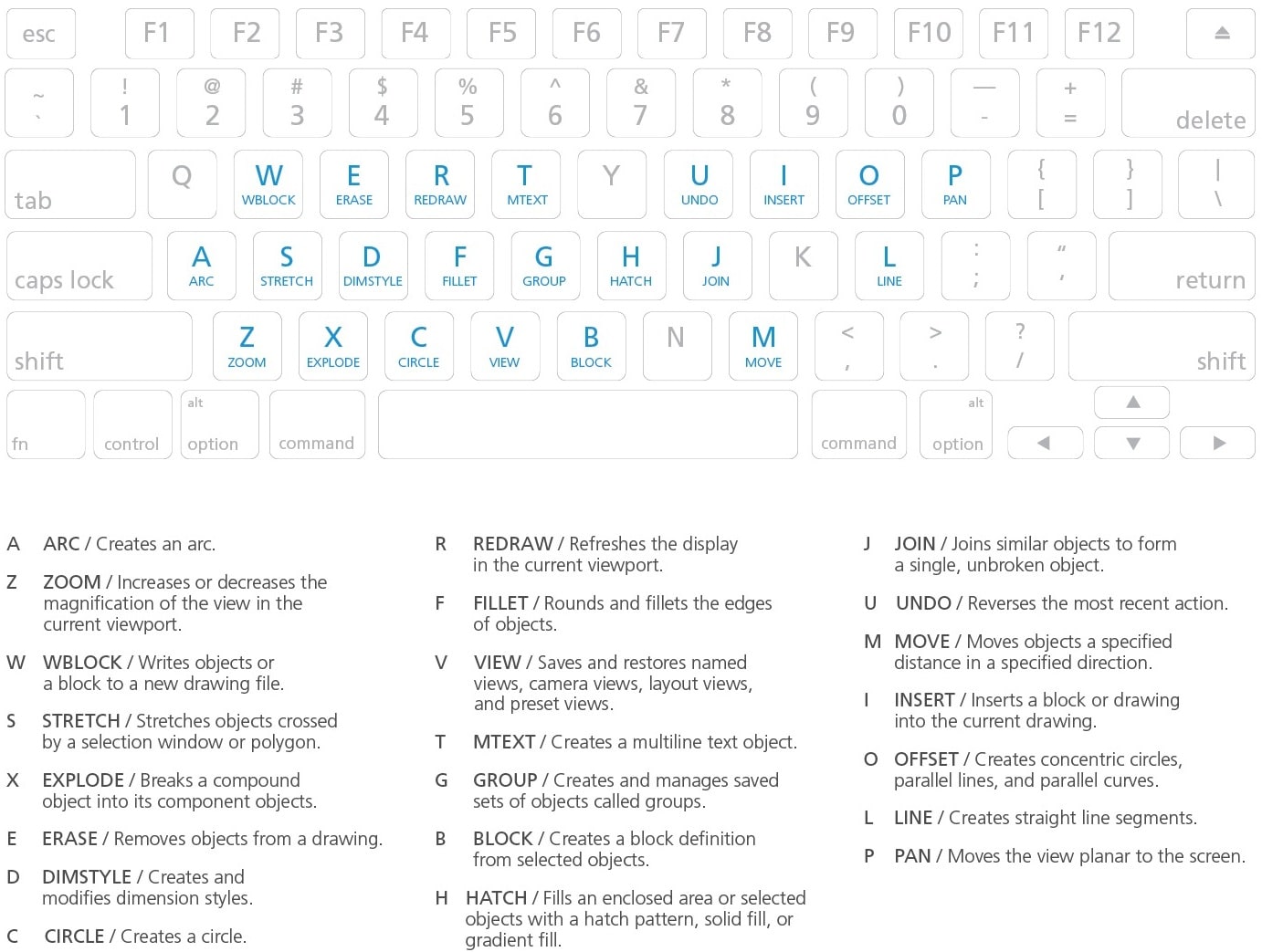
Create or modify keyboard shortcuts for commands, and display or print a reference list.
Display the Customize User Interface (CUI) Editor
- Click Manage tabCustomization panelUser Interface.
Create or Modify a Shortcut key
- In the Customize tab, Customizations In <file name> pane, click the plus sign (+) next to the Keyboard Shortcuts node to expand it.
- Click the plus sign (+) next to the Shortcut Keys node to expand it.
- Do one of the following:
- To create a shortcut key, in the Command List pane, drag a command to the Shortcut Keys node in the Customizations In <file name> pane.
- To modify a shortcut key, select a shortcut key from under the Shortcut Keys node.
- In the Properties pane, click in the Key(s) box, and then click the […] button to open the Shortcut Keys dialog box.
- In the Shortcut Keys dialog box, hold down the modifier key Ctrl with a combination of Shift, Alt, or Shift and Alt along with the desired letter, number, function, or virtual key such as F1 or Insert.
Valid modifier and key combinations include
- Function (Fn) keys containing no modifiers
- Number Pad (NUMPADn) keys containing no modifiers
- Ctrl+letter, Ctrl+number, Ctrl+function, Ctrl+virtual key
- Ctrl+Alt+letter, Ctrl+Alt+number, Ctrl+Alt+function, Ctrl+Alt+virtual key
- Ctrl+Shift+letter, Ctrl+Shift+number, Ctrl+Shift+function, Ctrl+Shift+virtual key
- Ctrl+Shift+Alt+letter, Ctrl+Shift+Alt+number, Ctrl+Shift+Alt+function, Ctrl+Shift+Alt+virtual key Note: The virtual keys that are supported are Escape, Insert, Delete, Home, End, Page Up, Page Down, Left Arrow, Right Arrow, Up Arrow, and Down Arrow. The virtual key Escape can only be used by itself or with the modifier combination Ctrl+Shift+Alt.
Auto service manual download. The Currently Assigned To label displays any current assignments for the entered key combination. If you do not want to replace the current key assignment, use a different key combination.
 May 25, 2019 DVDFab Passkey Crack with Registration Key. DVDFab Passkey 9.3.4.8 Crack is the free version of DVDFab Passkey for DVD & Blu-ray.When the license of Passkey for DVD & Blu-ray is expired, it will turn into Passkey Lite. Jul 06, 2019 DVDFab 11.0.3.8 Crack With Registration Key Free Download 2019. DVDFab 11.0.3.8 Crack is an updated, versatile and full-featured fast DVD and Blu-Ray Clone with a powerful video processing tool. It is a favorite software worldwide due to the power and flexibility it offers. Download now the serial number for DVDFab 8 qt Serial. All serial numbers are genuine and you can find more results in our database for DVDFab software. Updates are issued periodically and new results might be added for this applications from our community.
May 25, 2019 DVDFab Passkey Crack with Registration Key. DVDFab Passkey 9.3.4.8 Crack is the free version of DVDFab Passkey for DVD & Blu-ray.When the license of Passkey for DVD & Blu-ray is expired, it will turn into Passkey Lite. Jul 06, 2019 DVDFab 11.0.3.8 Crack With Registration Key Free Download 2019. DVDFab 11.0.3.8 Crack is an updated, versatile and full-featured fast DVD and Blu-Ray Clone with a powerful video processing tool. It is a favorite software worldwide due to the power and flexibility it offers. Download now the serial number for DVDFab 8 qt Serial. All serial numbers are genuine and you can find more results in our database for DVDFab software. Updates are issued periodically and new results might be added for this applications from our community. - Click OK to assign the key combination and close the Shortcut Keys dialog box.
- Click Apply.
Print a List of Shortcut Keys or Temporary Override Keys
- In the Customize tab, Customizations In <file name> pane, select the Keyboard Shortcuts node.
- In the Shortcuts pane, filter the type and status for the keyboard shortcuts to print.
- In the Type drop-down list, select the type of keyboard shortcuts (All Keys, Accelerator Keys, or Temporary Override Keys) to display.
- In the Status drop-down list, select the status of keyboard shortcuts (All, Active, Inactive, and Unassigned) to display.
- In the Shortcuts pane, click Print.